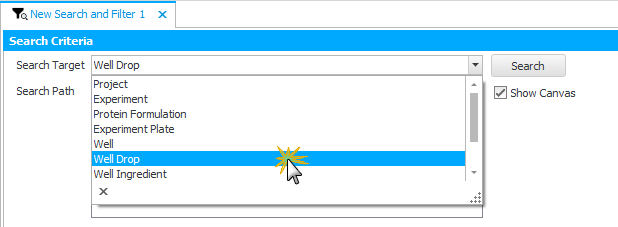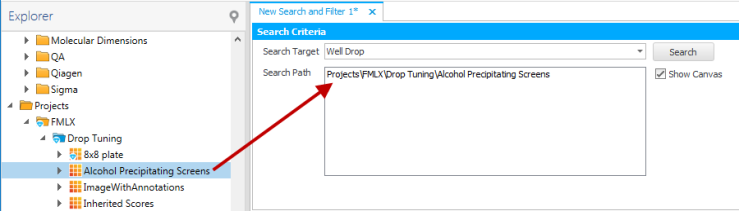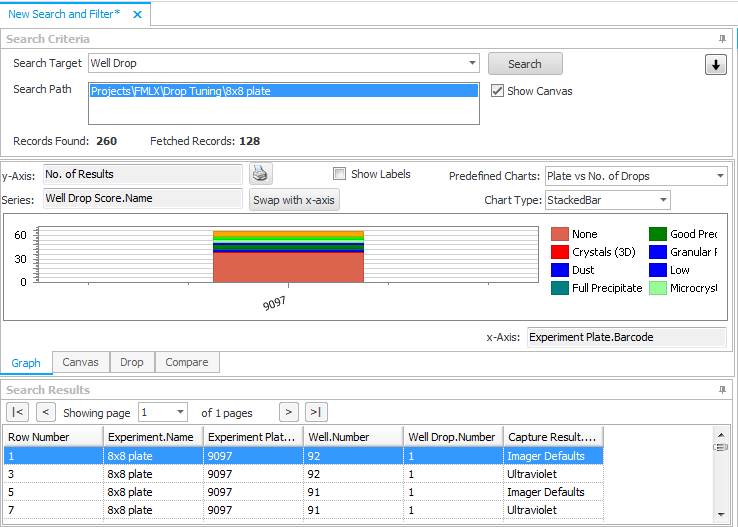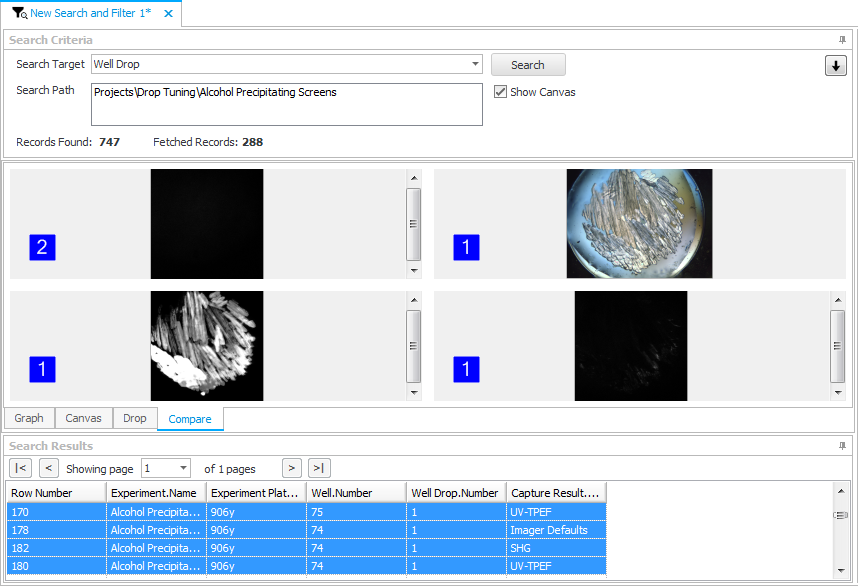Open topic with navigation
Comparing Images from Search Results
You can compare drops from up to four different rows in the Search and Filter results table.
Note: This feature only works for Well Drop searches.
Prerequisites
- Your experiment has images.
To compare images in Search and Filter Result grids:
- Right-click the Searches folder in the Explorer and select New Search and Filter.
OR
Click the New Search and Filter button  on Create group of Home tab.
on Create group of Home tab. - Select Well Drop from the Search Target list.
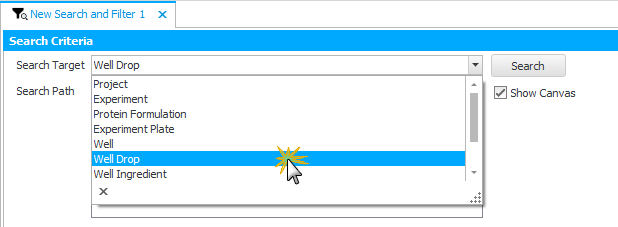
Select Well Drop
- Drag your experiment to the Search Path field and click the Search button. The New Search and Filter page displays the chart of your experiment based on the plate barcodes and scores in each drop.
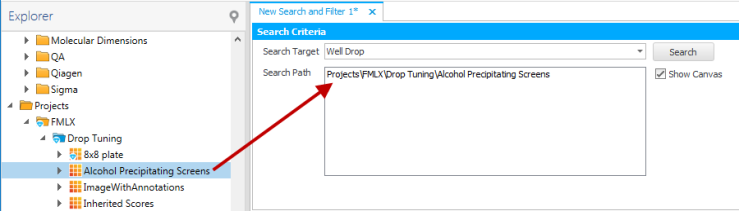
Drag your experiment to the Search Path field
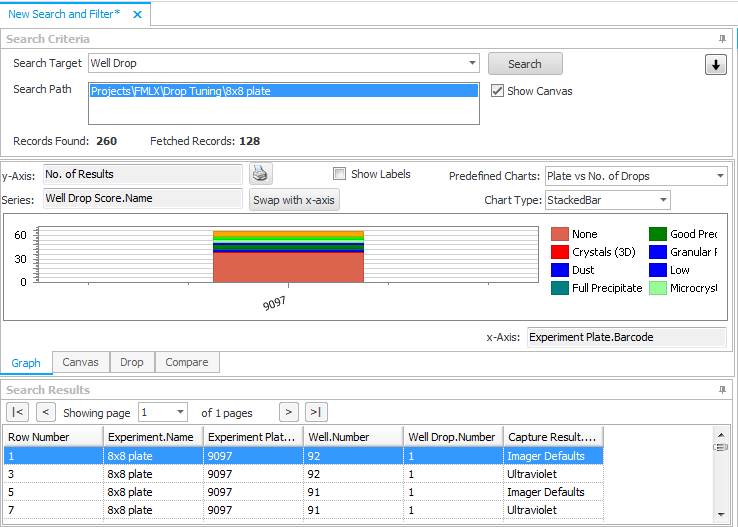
The New Search and Filter page displays the chart
- Go to the Search Results table and select the well drops that you want to compare by pressing and holding the CTRL key. The Compare tab automatically displays results from the selected experiment, as shown below.
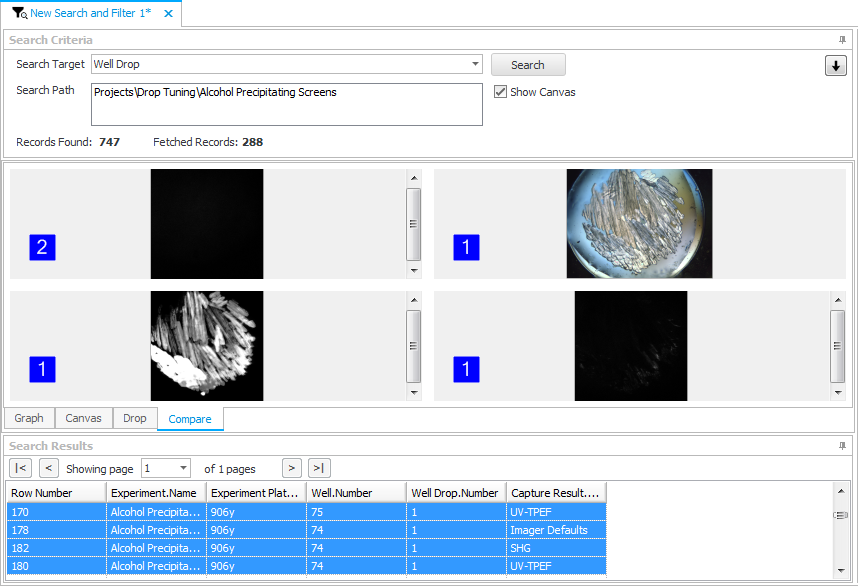
Select your experiment
Related Topics
 on Create group of Home tab.
on Create group of Home tab. on Create group of Home tab.
on Create group of Home tab.